Comment débuter avec Notion et la base de données Notion ?

Notion is a powerful productivity tool that has gained popularity in recent years. It combines the functionality of a note-taking app, project management tool, and database all in one place. Notion is a great tool for organizing your work and personal life. In this article, we will go through the steps to get started with Notion and Notion database.
Step 1: Sign Up for Notion
The first step in getting started with Notion is to sign up for a free account. Simply visit Notion’s website, click “Sign Up” in the top right corner, and enter your email address.
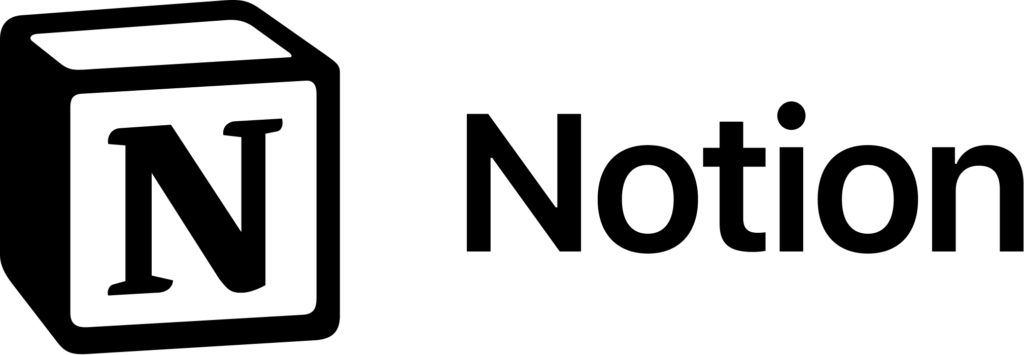
Step 2: Choose a Template
Notion offers a wide variety of templates to choose from to help you get started. Browse through the templates to find one that best fits your needs, or you can create your own.
Step 3: Create a Page
Once you have chosen a template or created your own, it’s time to create a page. A page is the foundation of Notion and is where you will store all of your information.
Step 4: Add Content to Your Page
Now that you have created a page, it’s time to add content. You can add text, images, videos, and more to your page. You can also create headings and subheadings to organize your content.
Step 5: Create a Database
One of the most powerful features of Notion is its database functionality. To create a database, click the “Add a Page” button in the left-hand sidebar and choose “Database.”
Step 6: Choose a Database Template
Notion offers a variety of database templates to choose from. Choose the template that best fits your needs or create your own custom database.
Step 7: Add Properties to Your Database
Once you have created your database, it’s time to add properties. Properties are the different types of information you want to store in your database. For example, if you are creating a database for your business, you might add properties such as customer name, contact information, and order details.
Step 8: Add Content to Your Database
Now that you have created your database and added properties, it’s time to add content. You can add new items to your database and fill in the information for each property.
Step 9: Filter and Sort Your Database
One of the most powerful features of Notion is the ability to filter and sort your database. This allows you to quickly find the information you need. To filter your database, simply click the filter button and choose the criteria you want to filter by. To sort your database, click the “Sort” button and choose the property you want to sort by.
Step 10: Share Your Notion Pages and Databases
Notion makes it easy to share your pages and databases with others. Simply click the “Share” button in the top right corner and choose the access level you want to give to others.
En conclusion, Notion is a powerful tool that can help you stay organized and productive. By following these ten steps, you can get started with Notion and Notion database and start enjoying the benefits of this powerful tool. Don’t be afraid to experiment and customize your pages and databases to fit your unique needs. With Notion, the possibilities are endless.




